Sleep Aid 1.3 released July 25th 2023. Compatible with Intel 64-Bit and Apple Silicon Macs
running macOS 10.13, 10.14, 10.15, 11, 12, 13 & 14. Requires an Admin user account.
Sleep Aid comes with a FREE no-obligation 14-Day trial.
No malicious software




As featured in...

The Sleep History Viewer, maps out your Mac's sleeping habits, including when it didn't sleep, when it was pretending to be asleep (screen & sound were off, but the Mac never slept), apps that prevented sleep, apps that keep the Mac in insomnia, Insta-wakes, OS updates, restarts, settings were changed and more. The sidebar shows more details of the selected item in the history viewer.
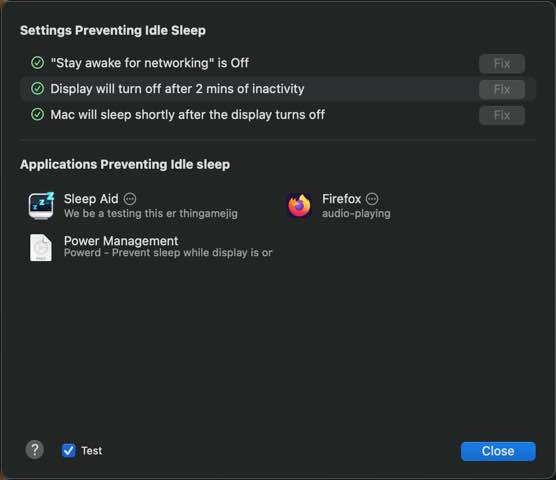
Sleep Check allows you to see which system settings or apps are currently preventing your Mac from sleeping.
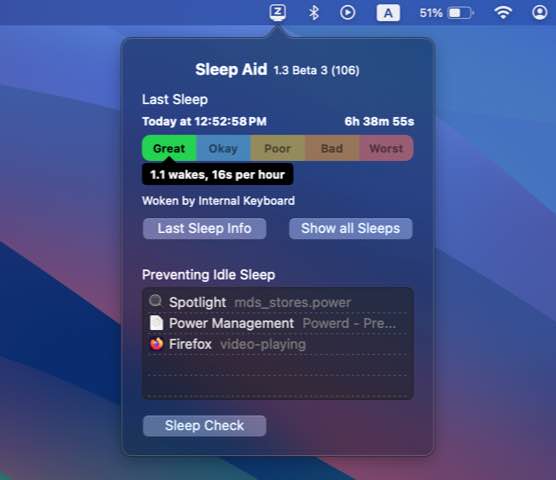
Menubar Item shows details about the last sleep. Apps or settings that prevent sleep are also shown here.
The less time your Mac is doing things during sleep, the less electricity it uses. Which not only reduces your energy usage (and saving a little coin), it increases the standby time and battery life of a mobile Mac, giving you more battery to get things you need done.
During Sleep, Sleep Aid uses less CPU than some Apple system processes. When it comes to Sleep Aid updates, Sleep Aid only downloads update that are specifically for your Mac, saving disk space, bandwidth and energy.
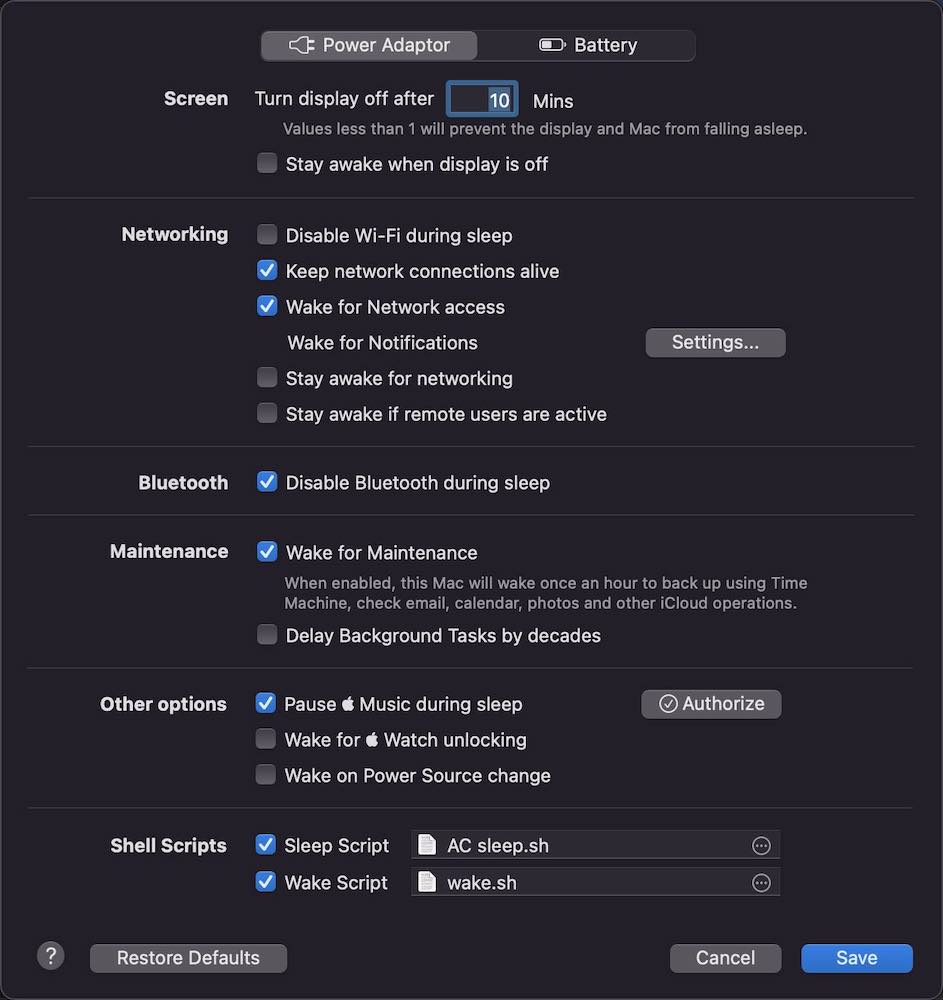
Sometimes improving sleep & energy usage can be as simple as quitting an application or disconnecting a peripheral.
Sleep Settings, enables control over system sleep options, and our Better Sleep Controller.
Occurs when the Mac wakes to perform tasks, disabling causes of wakeups can reduce this.
This is normal for a upto a minute, anything longer and it's pretending to sleep. Wake your Mac and check the Sleep History to see what app was keeping it awake.
The Sleep History can display the causes of insta-wakes, often it is a really sensitive mouse, trackpad or keyboard. Cleaning these may help.
Open the "Sleep Check" window in Sleep Aid to see what is causing this. Either correct the system setting, or quit the application that's blocking sleep.
Select "Disable Bluetooth during sleep" in the Sleep Settings to stop Bluetooth headphones from waking your Mac.
Check the Sleep History to see the cause of the wakes.
Mac's can experience narcolepsy and to different degrees. Sleep History can help identify some of the causes, such as overheating or bad battery.
Download the FREE trial of Sleep Aid today and
see how you can improve the energy usage of your sleeping Mac.
Site managed by Strawberry Software's Lifeboat - running on DigitalOcean's platform.
Pages
Products Contact Us Weblog SwiftUI Dev PromotionsCompany
About Us Environment Privacy Terms Update PlansConnect
Bluesky Facebook Threads X / Twitter Mailing List