Home
Guides
Interfaces
Troubleshooting
Build Help
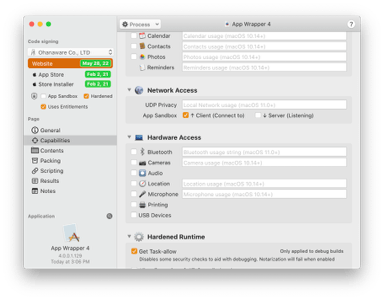 Window Overview
Window Overview
App Wrapper 4 now supports the changes made to help system in macOS 10.14 Mojave.
Creating Apple Help
For both the following articles, you can skip the part on indexing the pages as App Wrapper will do this for you when it builds the Apple Help Book.
1. At the time of writing, Apple's documentation hasn't been updated since 2013 and includes references to Apple API you should NOT be using.
Adding Help
If you already have a pre-made Apple Help book, please drag your help book into the "Add Files" section.
- Once the HTML files have been created, add the containing folder to the "Help Folder" list, and specify a language code.
- Fill in the "Title" field i.e. "App Wrapper 4 Help".
- Fill in the "identifier" field i.e. "com.ohanaware.appWrapper4RG2.help".
- Fill in the "Version" field. The "Build" field next to it, gets auto incremented every time App Wrapper builds a help book. This tells the OS to refresh its cache for Apple Help Books. While the OS sometimes handles this well, it sometimes also doesn't. See Troubleshooting for solutions.
- Fill in the "Title" field with the name of the root or home html file.
- Select the "Icon Source" image file, which App Wrapper will use to create the icon for the help book.
- Click on the "Build" button and App Wrapper will create the help book for you.
Testing Help
- Wrap your application with App Wrapper.
- In the results page, right click on the application and select "Move to Applications and Open".
- When the application opens, select "Application Help" from the "Help" menu. If you don't have a Help menu, you need to add one in your development tool.
- The Apple Help viewer should open and should display the root/home of your help.
If you see the "Content is not available at this time" try again, sometimes it shows this first time around (I hope customers don't get this). If you continue to get this error message. I wish you luck.... See Troubleshooting for some solutions.