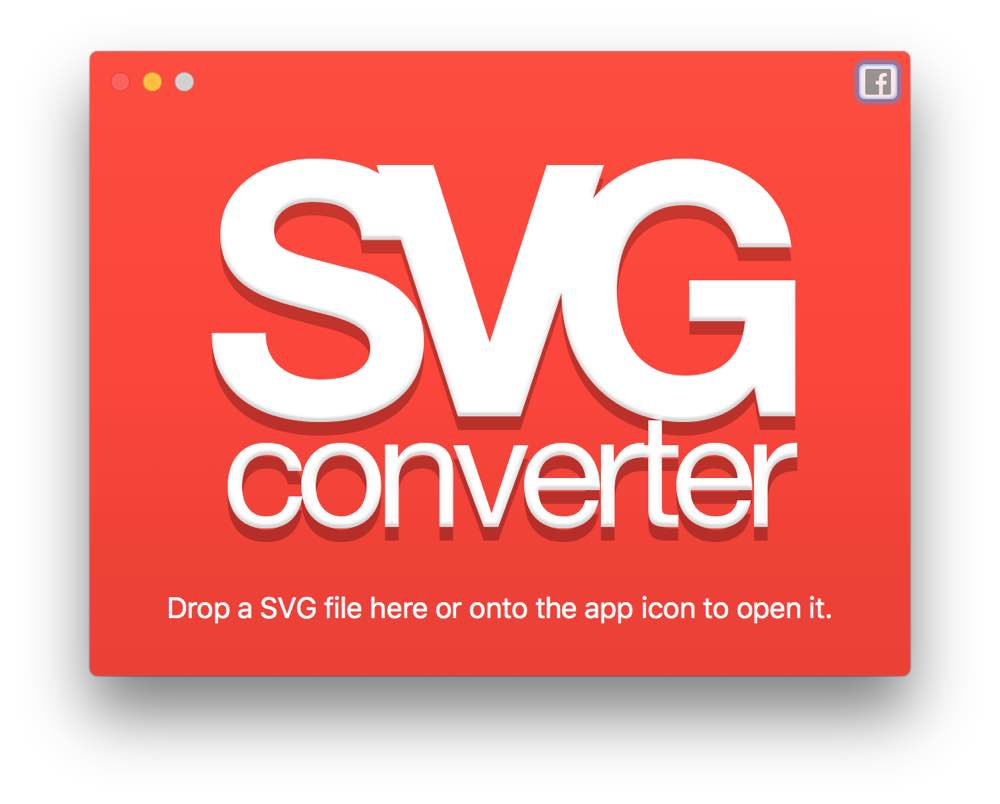
There are several ways to open SVG files in SVG Converter.
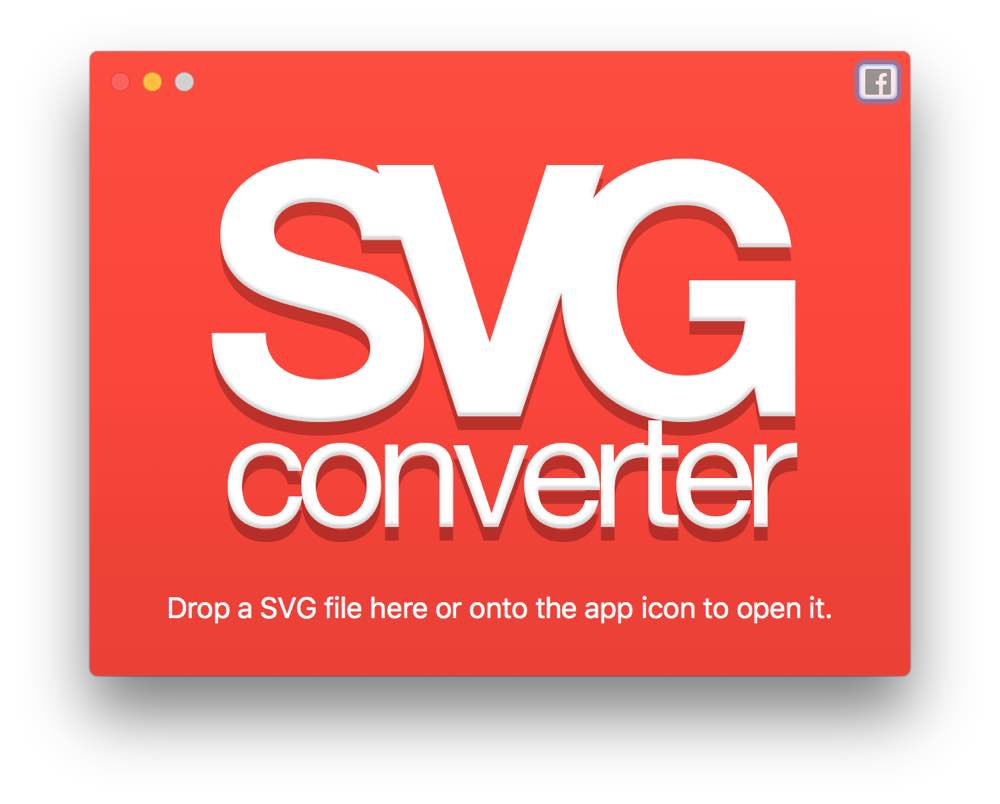
Once a SVG file has been opened, it will most likely display the image off centered, with a blue rectangle around it.
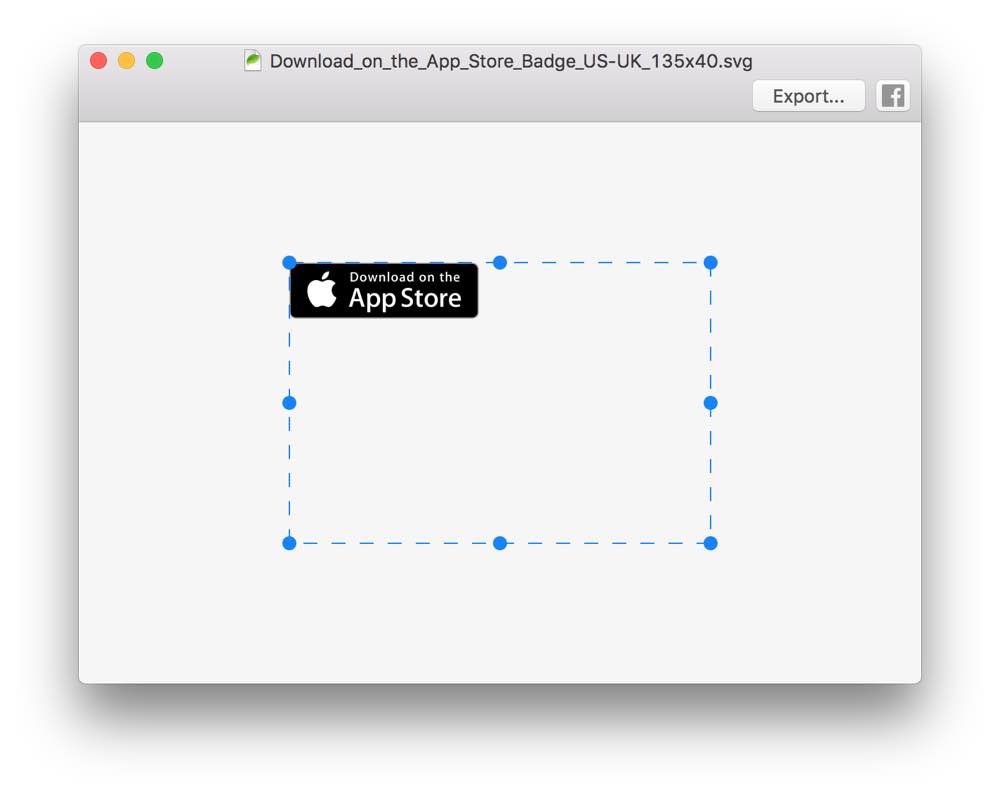
This is because more often than not, SVG files contain a 'canvas' size which is bigger than the actual image data. SVG Converter then places a crop rect around the canvas, so that you can resized the rect and crop off the unneeded parts. Use the Zoom options on the "View" menu to zoom in and out to make cropping easier.
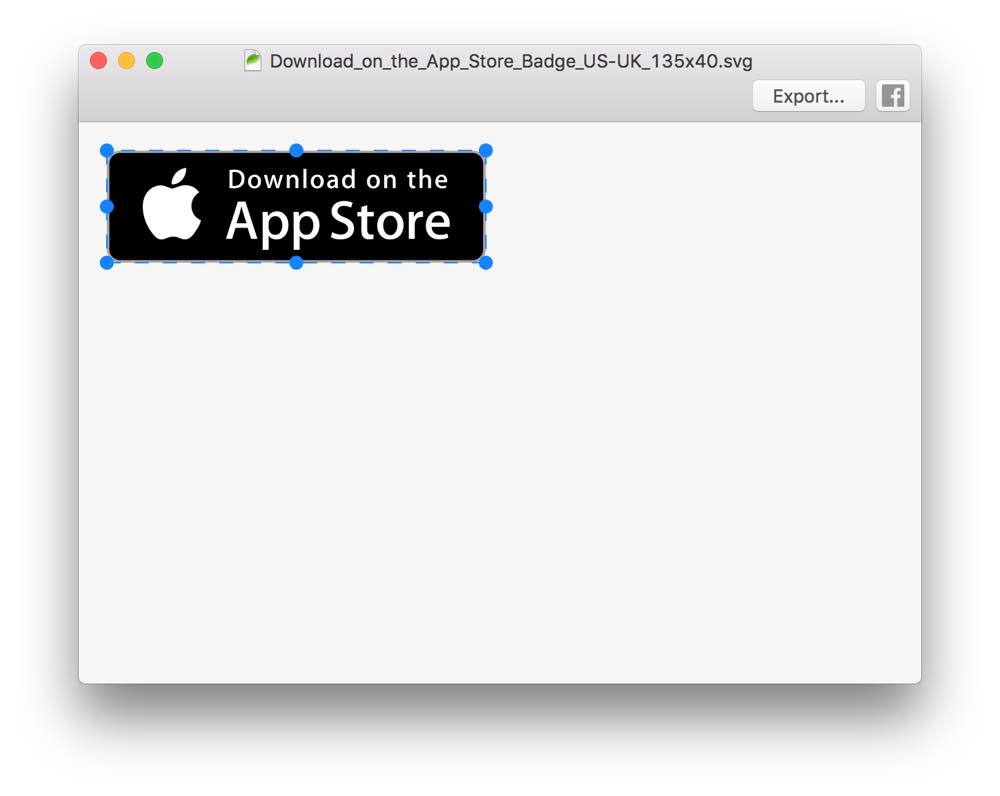
Once the crop rect covers the area you want, you're now ready to export the SVG as either PDF or a bitmap image. Click on the "Export" button to see the export dialog
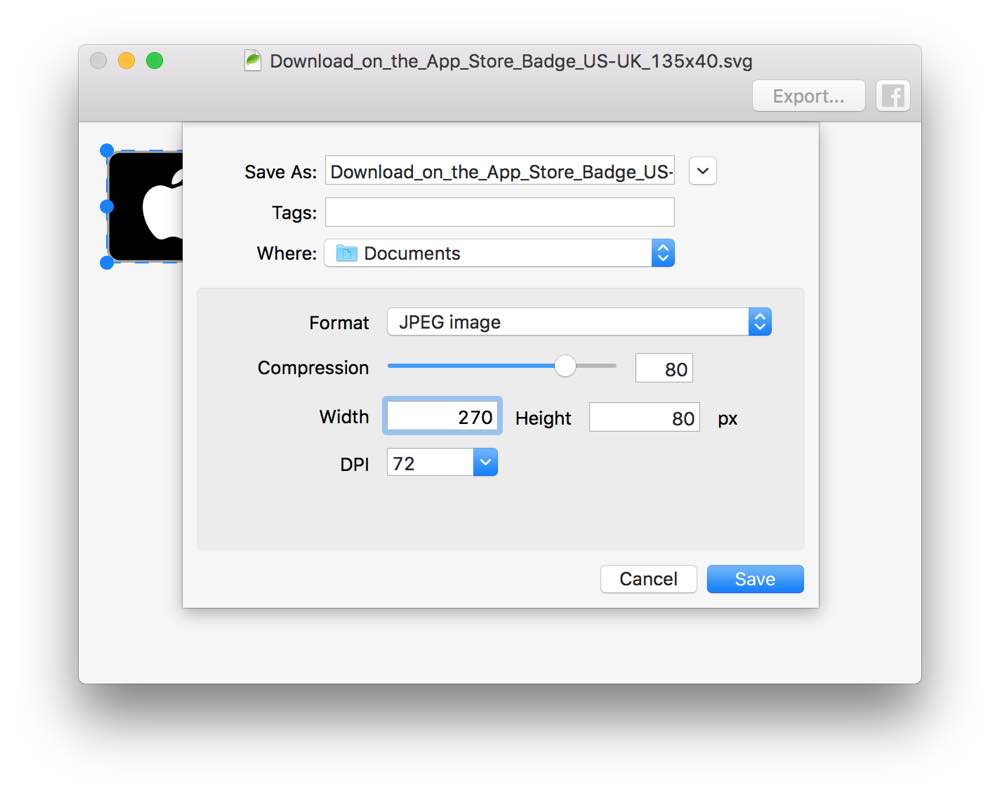
From the export dialog you can choose which format to export the SVG as and also select various options for that format, such as quality for JPEG and transparency for PNG or TIFF. When choosing a bitmap format, the size can also be scaled up or down to get the correct rendered sizes.